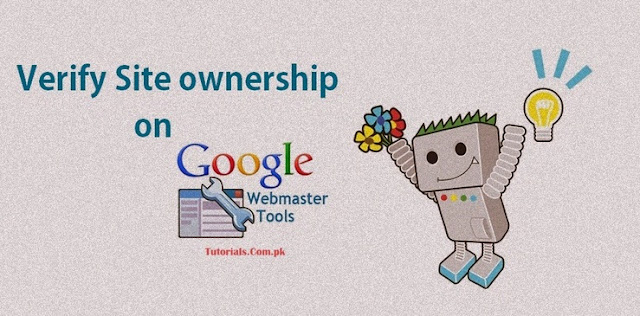
If you want to learn How to Verify your Site Ownership on Google Search Console(Webmaster Tool)? Then, You’re in right Place. In this tutorial I am providing step by step guide for beginners to verify Site ownership on Google Webmaster Tool.
Your website will not index properly on Google until you verify it in google Webmaster Tool. Google, Bing and Yahoo have their own different Webmaster Tools but they all work on the same algorithm. After Verification, Submit Sitemap and Your website will be visible in Google Search. Google Bots visit your website regularly and update your latest data. I described all stuff in other articles but this article is about site ownership verification.
The process of verification is very easy. Follow these Steps.
Step 1. Sign In to Google Webmaster Tool, using Gmail account. (You cannot login with any other account like yahoo,Hotmail etc.)
Step 2: After login, Add URL of your website in Webmaster Tool and then click Add Property.
Step 3: Now Verify Ownership of your Website. There are 2 ways of ownership verification.
Recommended Method
Alternate Method
1. Recommended Method:
This is the Recommended Method to verify your website ownership. Just select your Domain Name Provider and follow the steps. Different Domain Name Providers allow different verification methods. Once you login your Domain Registrar, Some are automatically verified and in some cases, you need to manually verify by adding verification code in DNS Records File. Its a secure method and it’s not difficult because Domain registrars provide step by step guide.
2. Alternate Method:
- HTML File Upload:
Download HTML Verification File and upload the file to your website. Confirm your successful uploading by visiting given below link in your browser.http://Yoursite.com/googlec8868265475a0841.html Click Verify and don’t remove this file from your website. - HTML Tag:
This is the second method in which you get a meta tag code and paste it in your website’s header file between <head> and </head> tags.. Don’t paste this code before <head> and below </head> tag. - Google Analytics:
In this method, you can verify by using asynchronous tracking code. Set up and put this code in <head> section of your Site’s Header file. You must have edit permission in Analytics web property to get verified. - Google Tag Manager:
Setup container snippet and give the “manage” permission to the Tag Manager container. Google Tag ID is used to verify site Ownership.
Hoping this article is helpful for you. Waiting for your feedback in comments.

2 Talks
Click here for Talksthankyou
ReplyMost Welcome
ReplyConversionConversion EmoticonEmoticon