A hidden feature in Android Marshmallow lets you add, remove, and rearrange shortcuts in the Quick Settings tray. Here's how to use it.
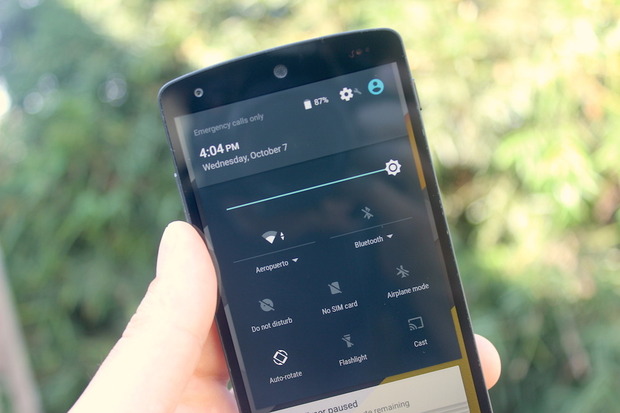
Android’s Quick Settings tray isn’t new in Marshmallow, but tucked away in the bowels of Google’s new mobile OS is a hidden feature that lets you customize what appears there. It’s a useful tool if you don’t want certain items you’ll never use taking up space in the Quick Settings tray, or if you want to rearrange the icons so that the shortcuts you use most often are in an easy-to-reach place. It takes a little trickery to get to this feature, but it’s still easy enough to get to.
First, you need to enable Android Marshmallow’s System UI Tuner. To do so, first swipe down from the top of the screen to open the notification drawer, then swipe down again to open the Quick Settings tray (or, swipe down with two fingers). Next, press and hold the gear icon in the upper right corner for a few seconds until the gear icon starts spinning. Release your finger, and you’ll be presented with a message telling you that System UI Tuner is up and running.
Open the Settings app if it isn’t already, scroll down, then tap System UI Tunerunder the System subheading. If this is your first time using System UI Tuner, you’ll get a message warning you that System UI Tuner features are “experimental” and “may change, break, or disappear in future releases.” Read and dismiss the message, then tap Quick Settings.

ConversionConversion EmoticonEmoticon