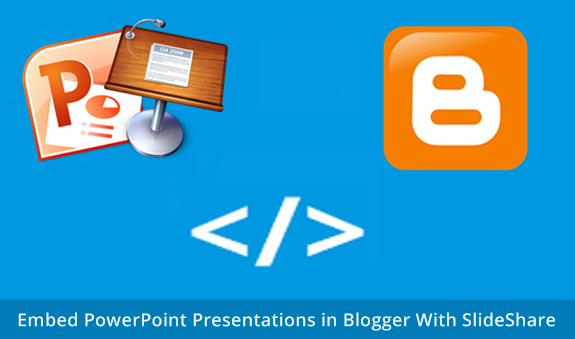
Though these options are valid, the best option is to use a Microsoft tool since the level of support for the presentation view will be the highest. This is actually a very easy option and allows you to keep your presentation in the .ppt or .pptx formats.
Method # 1.
Using Microsoft Skydrive for PowerPoint
What you may not have realized is that Microsoft's Live products - one of which is Skydrive, allows you to upload your PowerPoint presentations, edit them in place and then embed them into any web site with a viewer. Plus, Skydrive is free cloud storage with an initial limit of 7GB which should handle most PowerPoint presentations. You can always start paying for more storage if you need it.Setting up a Microsoft Live account with SkyDrive is easy to do - if you have a Hotmail account you may already have one. Just go to the Microsoft Skydrive Signup page to start and create your account. Note the message I highlighted if you do not have a Hotmail or Live account already:
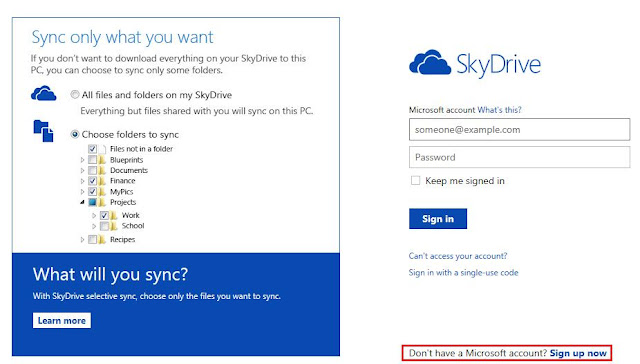
If you didn't have an account here is the signup page:
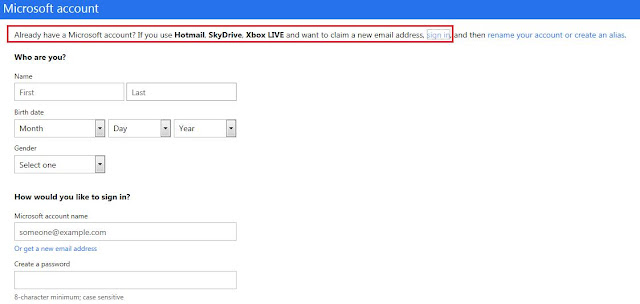
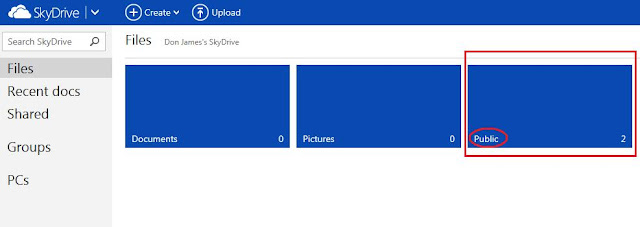
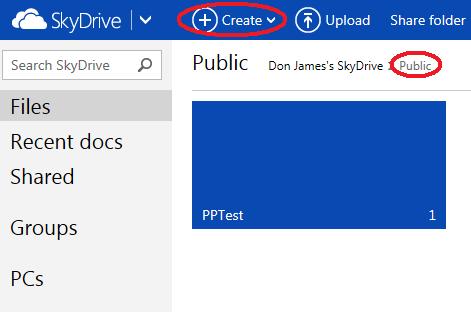
As you can see I already have a test folder called 'PPTest' in Public - yours should look empty. Go up to the menu item called 'Create' to create your presentation folder. You don't have to do this but I like to just to keep the files organized. When you click on 'Create' you'll see an option for 'Folder'. Choose that and name your new folder. It will be another blue box like my PPTest folder above in the picture. Click on that blue box and you'll be within an empty folder:
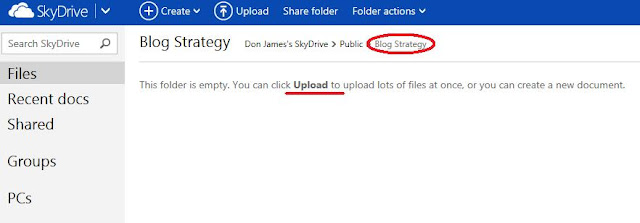
Uploading PowerPoint to SkyDrive
Your next step will be to upload your PowerPoint presentation. This is a very easy step. Simply click on the 'Upload' menu item on the top bar in SkyDrive. Choose the option to 'Select them from your Computer' to upload: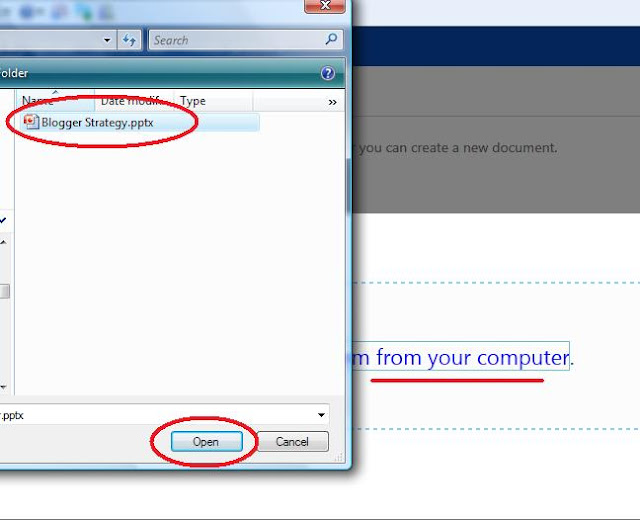
You can see that I've navigated to my 'Blogger Strategy.pptx' file on my local drive. Just click 'Open' to upload the file. As you can see my file is now within the new folder:
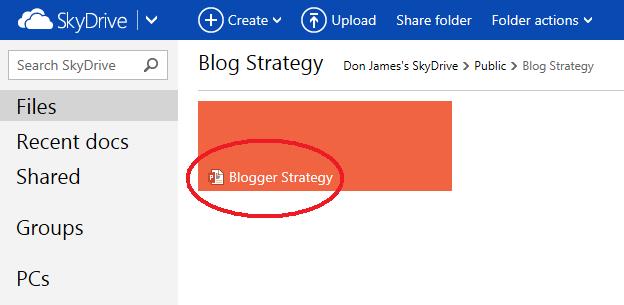
Embedding Your PowerPoint Presentation in Blogger
The last step is to just find the public link to embed your presentation. Simply hover over the orange file box in the upper right and click on the little box: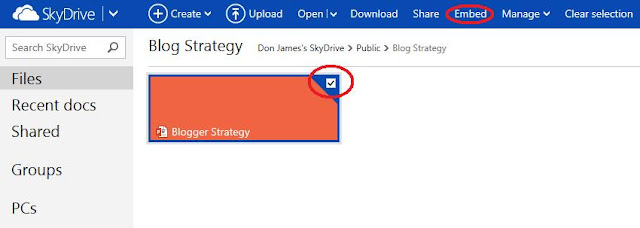
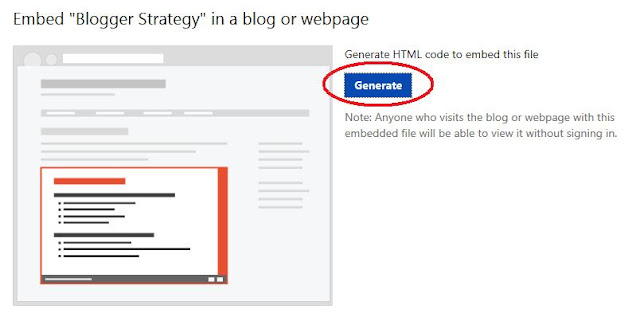
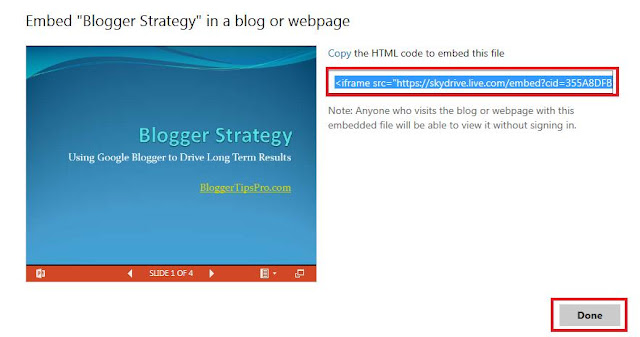
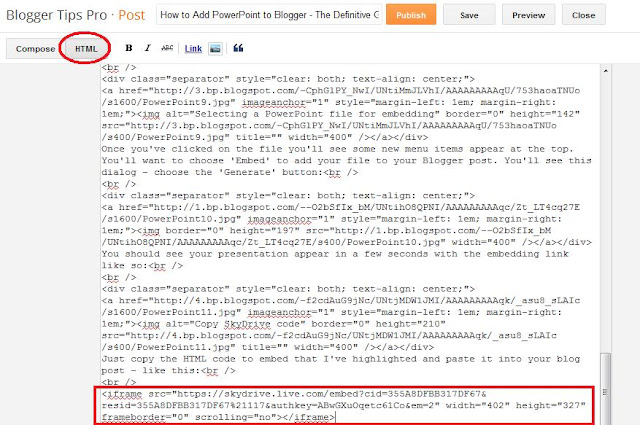
That's it! You are done! The PowerPoint is now embedded in your blog posting. The best news is that you can use Microsoft's online tools to edit the presentation in place if needed. Here is my simple example - enjoy!
Method # 2 .
1
Open Microsoft PowerPoint. Create the presentation that you want to embed on your Blogger account. Save it to an easily accessible location, such as "My Desktop" or "My Documents."
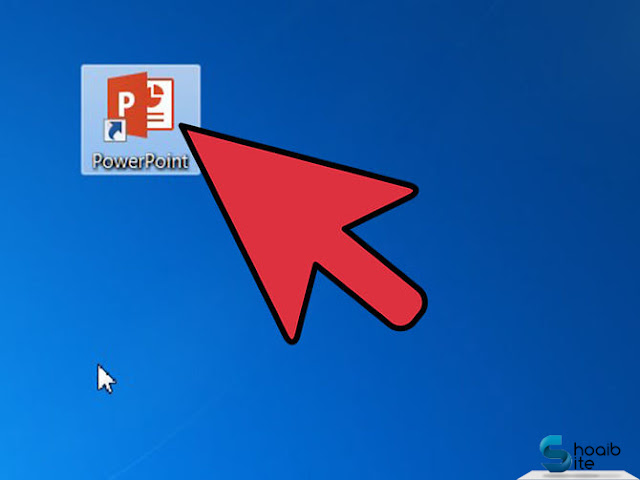
2
Open an Internet browser window and create an account on Scribd.com. Find the "Sign Up" button in the upper right hand corner. You will need an email address, username and password.
- A Scribd account allows you to make friends and host or publish documents online. The Scribd account will host your PowerPoint presentation. You can also sign up for a Scribd account through a Facebook account.
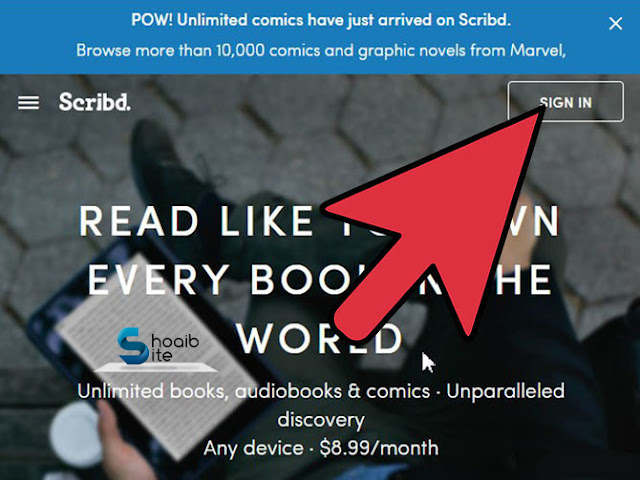
3
Sign into your Scribd account. Click on the "Upload" button at the top of the page. Choose to upload a single file, instead of a group of files.
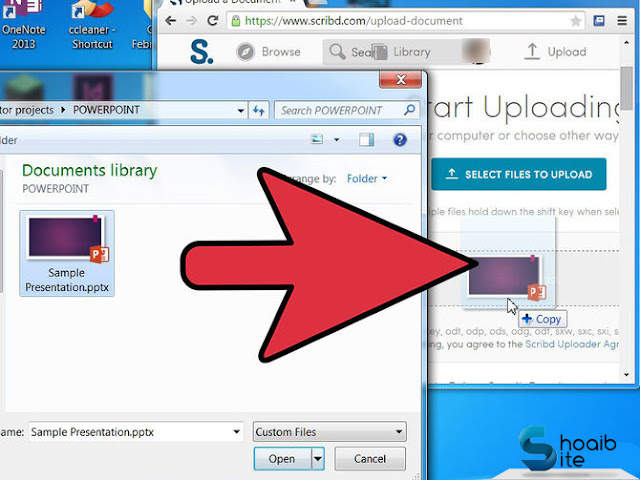
4
Find your PowerPoint presentation through the browser window. Click "Upload" in order to save the presentation to your Scribd account.
- Type in your email address, when you see the screen that says "Wait! Your document isn't published yet." The email address is required for legal reasons. Click "Send" to publish your document.
- Type in a description of your PowerPoint at the bottom of the Publishing page, if you want to. This is not required, but you can create tags and categories, if you want to share it on Scribd.
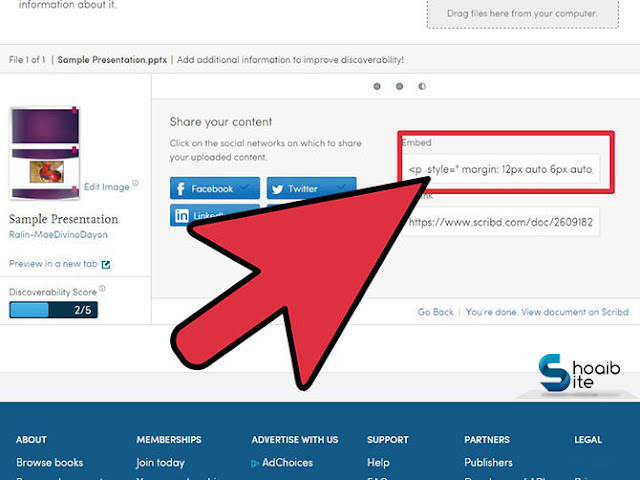
5
Click "Save Changes" and you will be taken to the "Share your documents" page. Find the "Embed Code" near the bottom of the page. Uncheck the box that says to include a link to the file at the top of the code and press the "Copy" button to copy the code.
- There are 2 elements to this code. The first "Object" tag tells an independent webpage how to post a presentation. The second "Embed" tag tells how the presentation should be embedded in another program, such as Blogger.
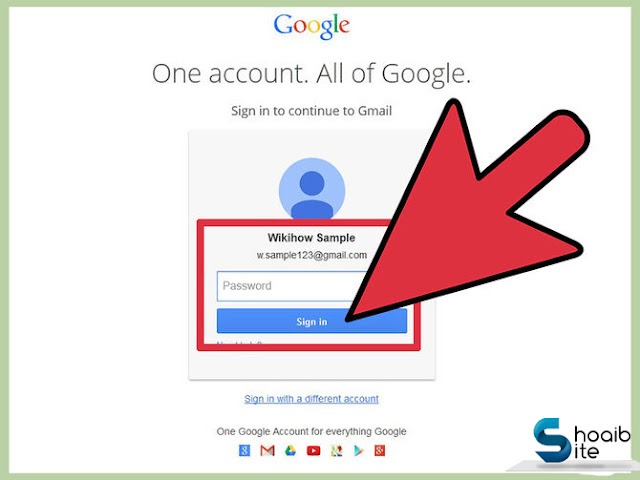
6
Open another Internet browser tab. Sign into your Blogger account.
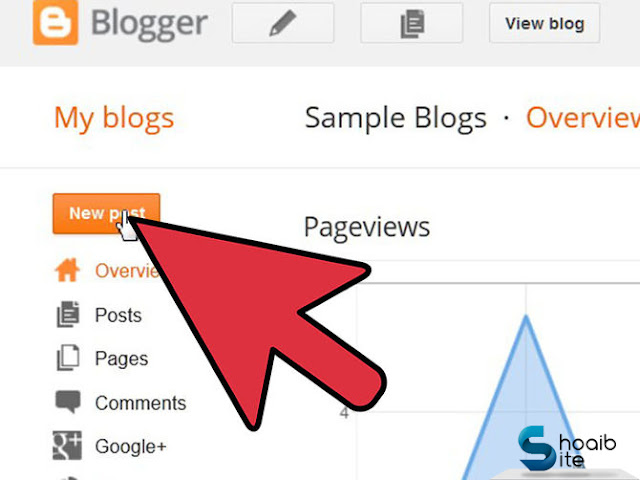
7
Create a new post on your Blogger site. Type the title of your PowerPoint post.
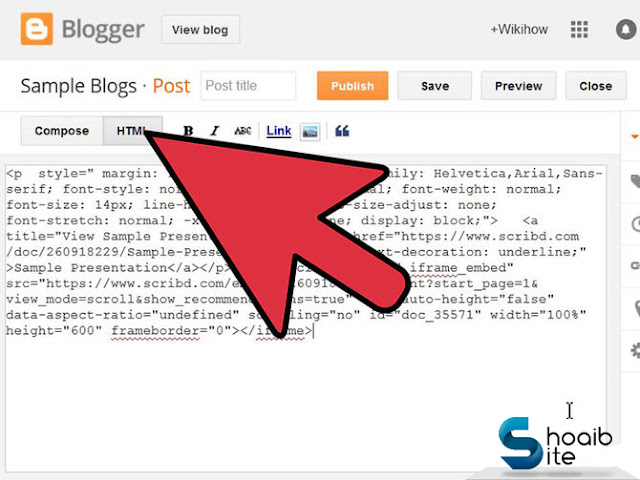
8
Click on HTML tab and Place your cursor in the post box and paste your Scribd code. If you are using an Apple computer, press the "Command" and "V" keys to paste the code. If you are using a PC, press the "Control" and "V" keys to paste the code.
- You should now only have the "Embed" element. It should begin and end with angular brackets around the word "embed."
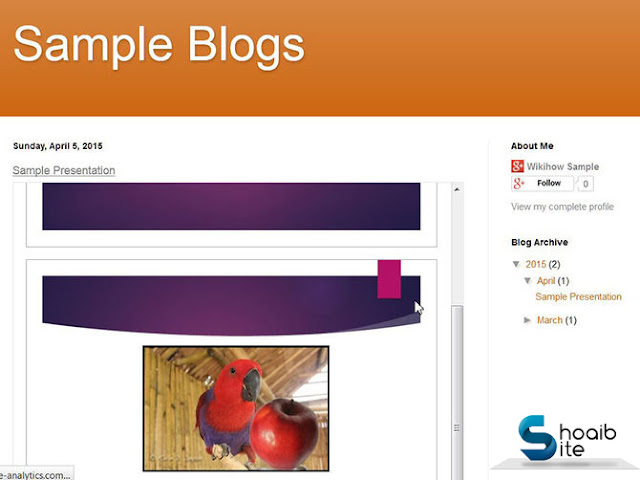
9
Click the "Publish Post" button. Return to your Blogger site to the PowerPoint posted to your homepage.
regards,

ConversionConversion EmoticonEmoticon